When I First started using Google Drive on my iPad, the only needed app was Google Drive.
- Google Drive
- Here is the description from the app store:
- Get started with Google Drive for free and have all your files within reach from any smartphone, tablet, or computer. All your files in Drive – like your videos, photos, and documents – are backed up safely so you can’t lose them. Easily invite others to view, edit, or leave comments on any of your files or folders.
With Drive, you can:
• View documents, PDFs, photos, videos, and more
• Search for files by name and content
• Easily share files and folders with others
• Set sharing permissions to view, comment, or edit
• Quickly access recent files
• See file details and activity
• Enable viewing of files offline
However, now in order for Google Drive to function properly on your iPad now, you will need three more apps. Here they are!
- Google Slides
- Here is the description from the app store:
- Create, edit, and collaborate with others on presentations from your iPod, iPhone, or iPad with the free Google Slides app. With Google Slides you can:
* Create new presentations or edit any that were created on the web or on another device
* Share presentations and work together with others in the same presentation at the same time
* Open, edit, and save Microsoft PowerPoint files
* Get stuff done anytime -- even without an internet connection
* Add and rearrange slides, format text and shapes, and more
* Present right from your device
* Never worry about losing your work -- everything is automatically saved as you type - Google Docs
- Here is the description from the app store:
- Create, edit, and collaborate with others on documents from your iPod, iPhone, or iPad with the free Google Docs app. With Google Docs you can:
* Create new documents or edit any that were created on the web or on another device
* Share documents and work together with others in the same document at the same time
* Open, edit, and save Microsoft Word documents
* Get stuff done anytime -- even without an internet connection
* Add and respond to comments
* Never worry about losing your work -- everything is automatically saved as you type
* Protect your documents with a 4-digit passcode - Google Sheets
- Here is the description from the app store:
- Create, edit, and collaborate with others on spreadsheets from your iPod, iPhone, or iPad with the free Google Sheets app. With Google Sheets you can:
* Create new spreadsheets or edit any that were created on the web or on another device
* Share spreadsheets and work together with others in the same spreadsheet at the same time
* Open, edit, and save Microsoft Excel files
* Get stuff done anytime -- even without an internet connection
* Format cells, enter/sort data, view charts, insert formulas, use find/replace, and more
* Never worry about losing your work -- everything is automatically saved as you type
* Protect your spreadsheets with a 4-digit passcode
When I use a Google Docs, Google Sheets, or Google Slides on my iPad I typically start in Google Drive to find what I am looking for. After finding the document and touching it to open, Google will take you out of the Google Drive app and into the specific app for the type of document you are working with. Below is an image of this workflow.
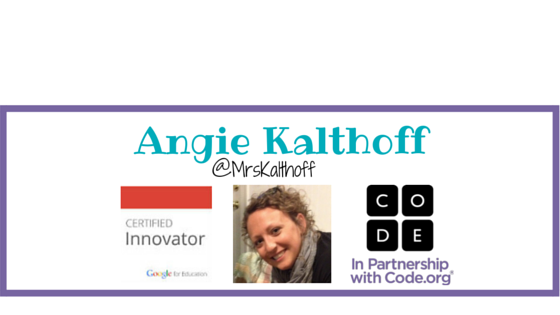

No comments:
Post a Comment