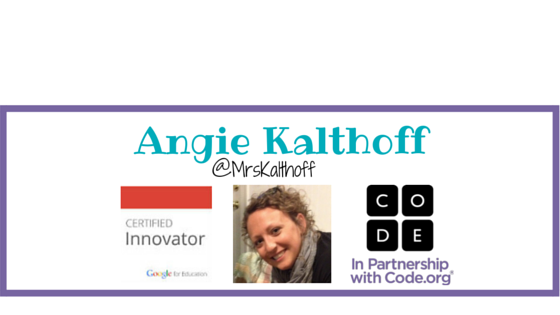- iPad Mini
- iPhone
- Samsung Chromebook
My Advice...
First, teachers should plan their lessons according to the curriculum of the district and standards being used. Then, think about how your students will show their understanding. The great thing about having access to mobile devices is that this can look very different for each student in your classroom, if you allow it to.A Few Examples...
Educreations
www.educreations.com is a tool that can be used on a variety of devices, however when used on an iPad more features are present.
There are two ways it can be used.
1. As a teacher, you can record videos for your students to watch.
If you are thinking about flipping your classroom this is a great tool for you to use.
The following example is built on the Common Core Standards which can be found here http://www.corestandards.org
Here is an example of how a student can use Educreations to share opinions.
Google Forms
A Google Form is a tool that can be used on any device that can access the Internet, however when it is best
to create a Form on a device that has a supported browser.
If you are thinking about flipping your classroom this is a great tool for you to use.
It is up to you how and when students watch these videos.
Here is an example of how teachers can use Educreations to help their students and families.
2. As a student, you can record yourself and your videos are shared with your teacher as soon as you are
done. They are kept private unless the link of the video is shared with others.
done. They are kept private unless the link of the video is shared with others.
The following example is built on the Common Core Standards which can be found here http://www.corestandards.org
CCSS.ELA-Literacy.W.K.1 Use a combination of drawing, dictating, and writing to compose opinion pieces in which they tell a reader the topic or the name of the book they are writing about and state an opinion or preference about the topic or book (e.g., My favorite book is...).
Google Forms
to create a Form on a device that has a supported browser.
1. As a teacher, there are many ways to use Forms. A popular use is to collect student work.
Here is an example of what your submission form could look like.
All of the information submitted from students can be sorted and filtered on a spreadsheet to make it easy to manage and access.
2. As a student, Forms are a great tool to gather and analyze data.
- CCSS.Math.Content.2.MD.D.10 Draw a picture graph and a bar graph (with single-unit scale) to represent a data set with up to four categories. Solve simple put-together, take-apart, and compare problems1 using information presented in a bar graph.
I only mentioned a few ways different tools can be used on a few different devices. Are you doing the same things? Are you doing something different you would like to share? Do you have any tips to enhance my examples? I would love to continue the conversation on Twitter, you can find me @MrsKalthoff