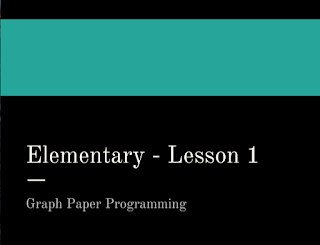Thursday, December 3, 2015
Bitsbox
A few weeks ago, I learned about a subscription box that teaches kids to code. On the website I learned the company was started by a couple of dads, who use to work at Google, to chase their dreams and build stuff for their kids. They created Bitsbox!
In celebration of Computer Science Education week they had a sign up for teachers to try it for free! When I signed up, I also signed up for their news letter. Yesterday I got an email with a great explanation of what coding is, exactly.
Here is what I learned " Programming is the act of writing a computer program, and computer programs are written in code. Because of this, many people say "coding" instead of "programming", but they mean the same thing. You'll sound cooler if you say "coding"." To learn more visit their site.
Exploring More Code Options - ISTE 2015
In my prior ISTE post, I explained how I will work to implement the Hour of Code and Code.org's courses into classrooms I work with.
While I think Code.org is great, and I will almost alway start with it, there are other options for our students. Erin Schiller and I, decided to explore more of these options and create a course in Schoology with what we found. We are still creating the course, but it will be done by December 12. IF you would like to try it out after December 12, please email or tweet at me! We are co-leading a preconference workshop "Code Camp" at Ties and running it through this course.
We are creating the course as a guided experience. Once educators complete a task in Schoology, a new folder will be opened for them with their next task. All of the tasks are created to be done with a colleague or two. We feel that by working with others through these new topics, a deeper level of learning will occur. Educators will also need to provide proof of each task completion by turning in an assignment. While people will be turning an end product, we will have more of an emphasis on the learning process and experience and not as much on an end result.
Here are the e three task cards I created for participants to try and share their understanding.

The first task card gets people working together. Two educators will work together to pair program and complete four puzzles in any Hour of Code tutorial from Code.org's website. They will take a screenshot of their last puzzle showing they completed at least 4 puzzles.

The second activity is low tech. First, a group of teachers will watch a video about "perseverance." Then they will have access to directions to a lesson about building a foundation. They will work together to build a product out of toothpicks and gumdrops that can support a book for 30 seconds. They will take a picture of their product and post it to Schoology.
The last activity I pulled in involves using a Sphero. Teachers will work through the first Macrolab lesson provided by SPRK. They will learn how to program the Sphero to adjust time, distance, and speed. I will have one with me during the workshop for people to use. If people complete this activity on their own, they can still download the app and explore.
My hope is to help other educators explore some tools that are available to them that they can use in their classroom to help students understand how to problem solve, collaborate, and create.
While I think Code.org is great, and I will almost alway start with it, there are other options for our students. Erin Schiller and I, decided to explore more of these options and create a course in Schoology with what we found. We are still creating the course, but it will be done by December 12. IF you would like to try it out after December 12, please email or tweet at me! We are co-leading a preconference workshop "Code Camp" at Ties and running it through this course.
We are creating the course as a guided experience. Once educators complete a task in Schoology, a new folder will be opened for them with their next task. All of the tasks are created to be done with a colleague or two. We feel that by working with others through these new topics, a deeper level of learning will occur. Educators will also need to provide proof of each task completion by turning in an assignment. While people will be turning an end product, we will have more of an emphasis on the learning process and experience and not as much on an end result.
Here are the e three task cards I created for participants to try and share their understanding.

The first task card gets people working together. Two educators will work together to pair program and complete four puzzles in any Hour of Code tutorial from Code.org's website. They will take a screenshot of their last puzzle showing they completed at least 4 puzzles.

The second activity is low tech. First, a group of teachers will watch a video about "perseverance." Then they will have access to directions to a lesson about building a foundation. They will work together to build a product out of toothpicks and gumdrops that can support a book for 30 seconds. They will take a picture of their product and post it to Schoology.
The last activity I pulled in involves using a Sphero. Teachers will work through the first Macrolab lesson provided by SPRK. They will learn how to program the Sphero to adjust time, distance, and speed. I will have one with me during the workshop for people to use. If people complete this activity on their own, they can still download the app and explore.
My hope is to help other educators explore some tools that are available to them that they can use in their classroom to help students understand how to problem solve, collaborate, and create.
Friday, November 6, 2015
iOS 9+ Tips and Tricks
Helping people is something I like to do.
I get to help many teachers and students during the school day as a Technology Integrationist with in my district. I get to connect with edcuators from around the midwest through conferences and workshops. I get to connect with people all over the world through my Personal Learning Network (PLN.) The majorty of my foucs is helping people who are involved with education. There is one more group of people I connect with a few times a year, these are my Community Education peps! I have tried to offer a variety of classes on different topics and they don't fill up. The one class that I always get to teach is iPad Basics. As I prepare for my next iPad Basics class, I have started to pull some help articles. Here they are:
I get to help many teachers and students during the school day as a Technology Integrationist with in my district. I get to connect with edcuators from around the midwest through conferences and workshops. I get to connect with people all over the world through my Personal Learning Network (PLN.) The majorty of my foucs is helping people who are involved with education. There is one more group of people I connect with a few times a year, these are my Community Education peps! I have tried to offer a variety of classes on different topics and they don't fill up. The one class that I always get to teach is iPad Basics. As I prepare for my next iPad Basics class, I have started to pull some help articles. Here they are:
Code - ISTE 2015
If you were at ISTE did you see any sessions on Coding in Elementary school?
Here is a link to a session on using the Code.org K-5 Curiculum https://www.isteconference.org/2015/?id=94316691
The Hour of Code is approaching and I am working with teachers in my district to get k-5 students coding.
We have chosen to set up students in Code.org’s Course 1 or Course 2, depending on their age and ability. Before we go to the computer lab, everyone will participate in two unplugged lessons. Unplugged lessons are teaching strategies without using technology. Below you will find the Google Slide presentation I have shared with teachers in my district who are participating. It is a live document and we will be updating it as needed.
Are you new to The Hour of Code?
It is a one-hour introduction to computer science, designed to demystify code and show that anybody can learn the basics. Code.org launched in 2013 by co-founders Ali and Hadi Partovi.
Many other code companies participate in the Hour of Code. Go to https://hourofcode.com/us to get started and learn more. You can code at any time, but December 7-1 is the week we celebrate Computer Science Education. Here you will find resources to get started in your classroom, school, or district.
It is a one-hour introduction to computer science, designed to demystify code and show that anybody can learn the basics. Code.org launched in 2013 by co-founders Ali and Hadi Partovi.
(I met Hadi in July and took an #ussie with him!!!)
Many other code companies participate in the Hour of Code. Go to https://hourofcode.com/us to get started and learn more. You can code at any time, but December 7-1 is the week we celebrate Computer Science Education. Here you will find resources to get started in your classroom, school, or district.
Take a look at this!
All of the green dots and orange markers are places and people who have committed to doing the hour of code with their students. This map is only of the U.S but students all over the world are participating in the event. I found a few great statisitcs from the Code.org website:
All of the green dots and orange markers are places and people who have committed to doing the hour of code with their students. This map is only of the U.S but students all over the world are participating in the event. I found a few great statisitcs from the Code.org website:
- Students are learning in 40 languages
- Over 100 million students have tried an hour of code
- More girls tried computer science than in the last 70 years
Join us as we try to reach all students in all schools, everyone should have the opportunity to explore computer science.
Did you know that 65% of scientists with advanced degrees,said their interest for science started before middle school?
To find out more read http://www.imls.gov/assets/1/AssetManager/Makerspaces.pdf
To find out more read http://www.imls.gov/assets/1/AssetManager/Makerspaces.pdf
Thanks to Andrea WilsonVazquez for this information!!
If you are an elementary teacher, you are probably not surprised. Let’s work together and introduce code to our young learners and see what we can accomplish!
Are you coding with elementary students? If so, what are you doing? What is going well?
If you are an elementary teacher, you are probably not surprised. Let’s work together and introduce code to our young learners and see what we can accomplish!
Are you coding with elementary students? If so, what are you doing? What is going well?
Thursday, November 5, 2015
Powerful Connections - ISTE 2015
Attending ISTE 2015 was a great experience. I was able to connect with many people in my Personal Learning Network (PLN) in person, I refer to these people as Edurockstars. I greatly value the relationship I have formed with other teachers in similar positions. I often reach out via Twitter and Google+, when I need to bounce ideas off of others or have questions. Now, after attending ISTE, I have the personal connection that was made at the conference. An added bonus, was meeting the companies and sometimes person, yes singular, who create the wonderful tools I use on a daily basis. One day of the conference, while walking down the hall, I saw the creators of Padlet, Kaizena and EDusight. I pointed out their shirts to my friend and they heard me say their names, they stopped and asked if we use the tools and told us they created them. So neat! This was one of many experiences I had talking with companies and creators. It a great experience because I was able to tell them about the features I love to use, and things I would like to see added or changed. I guess I will have to wait and see if anything comes of it.
(Their shirts explain it all!)
(My Explain Everything fan girl moment)
I also had the privilege of presenting at ISTE. This was my first large national conference presentation. It was an interesting experience for me to present in front of people from all of the world. My birds-of-a-feather session turned into a lecture at the last minute and the ignite I participated in was held in the vendor hall on a stage. Both were in settings I have never presented in before and I feel went well. I look forward to more opportunities presenting for a global audience in person.
(Getting ready to go on stage for the Ignite session)
Check out my Ignite Session
Let's keep connecting and learning with one another.
Are you using Google Apps for Education with primary age students? What are some things you are doing? Are you using Add-ons with students or as a teacher? Please share!!
Tuesday, October 27, 2015
Presenting with Google Slides
It is no surprise that I am a fan of Google Apps for Education and almost all things Google related.
I often use Google Slides when presenting at a conference and sometimes need to access other websites easily. So my screen typically looks something like this:
In the past there were two ways that I would get to a screen for presenting.
I often use Google Slides when presenting at a conference and sometimes need to access other websites easily. So my screen typically looks something like this:
Instead of going full screen like the image below.
In the past there were two ways that I would get to a screen for presenting.
- The first option I would use is found inside of Google Slides while editing the document. I would click on "Present with speaker notes" and click away from the notes, leaving just the presentation with access to my tabs.
- The second option I would use is publishing the presentation to the web and using a special URL
Not any more my friends, not any more!
Today I stumbled upon an easy fix on the Shake Up Learning Blog. Find the word "edit" in the url and replace it with the word "preview." Thanks Kasey!
Monday, October 26, 2015
The Method of the Grandmother
Learning new things can stir up a range of emotions for people.
I typically am excited and intrigued. I want to learn more and figure out how I can use the information and who I can share it with.
When I am doing this as an adult learner and sharing the information with other adult learners, this is in my comfort zone. I teach and learn with other adult learners and feel confident in my abilities.
Teaching and learning along side students is exciting as well, but I also feel a sense of leadership and needing to know all of the answers. I am learning to be okay with not knowing all the answers but learning along side them. When something is good for our kids, I should not be holding them back because I am not comfortable with it yet. I relate to the poster on the Code.org website with a quote from Marissa Mayer "I always did something I was a little not ready to do. I think that's how you grow."
Dr. Sugata Mitra introduced me to "The Method of the Grandmother." Watch the clip below, it will start at the correct time for you to learn about this method.
The next time you find yourself in a situation where you may not know "all of the answers" try out the Method of the Grandmother.
If you would like to watch the whole video HERE IS THE LINK
I typically am excited and intrigued. I want to learn more and figure out how I can use the information and who I can share it with.
When I am doing this as an adult learner and sharing the information with other adult learners, this is in my comfort zone. I teach and learn with other adult learners and feel confident in my abilities.
Teaching and learning along side students is exciting as well, but I also feel a sense of leadership and needing to know all of the answers. I am learning to be okay with not knowing all the answers but learning along side them. When something is good for our kids, I should not be holding them back because I am not comfortable with it yet. I relate to the poster on the Code.org website with a quote from Marissa Mayer "I always did something I was a little not ready to do. I think that's how you grow."
To access this poster and other posters, visit https://code.org/educate/inspire
Dr. Sugata Mitra introduced me to "The Method of the Grandmother." Watch the clip below, it will start at the correct time for you to learn about this method.
The next time you find yourself in a situation where you may not know "all of the answers" try out the Method of the Grandmother.
If you would like to watch the whole video HERE IS THE LINK
Wednesday, June 3, 2015
University of the Pacific - Unit 3 - Creating
In this session participants will learn about creating on iPads as educators and with students. I encourage you to visit my website to view Unit 3 resources .
In the comments are of this blog post please leave
In the comments are of this blog post please leave
- any questions you have about Unit 1
- anything you would like to further discuss
- the tip/trick/information you find most useful
University of the Pacific- Unit 1 - iPad Basics
In this session participants will learn about a few basic settings on their iPads that can help them as educators. I encourage you to visit my website to view Unit 1 resources .
In the comments are of this blog post please leave
In the comments are of this blog post please leave
- any questions you have about Unit 1
- anything you would like to further discuss
- the tip/trick/information you find most useful
University of the Pacific- Unit 2 - Connecting
In this session participants will learn about a connecting and collaborating on their iPads with a emphasis on Google tools. I encourage you to visit my website to view Unit 2 resources .
In the comments are of this blog post please leave
In the comments are of this blog post please leave
- any questions you have about Unit 1
- anything you would like to further discuss
- the tip/trick/information you find most useful
Thursday, April 30, 2015
Posture

Does this look familiar to you?
I came across the photo at the top of the page while searching through Crossfit photos on Instagram. I know I am guilty of poor posture while using my mobile devices. My posture was something I did not think of when I first started using iPods in my classroom seven years ago. Now, it is something that is on my mind often!! We know that iPads, iPods, Smartphones, tablets, laptops, Chromebooks (and the list goes on) will not be going away anytime soon. Let's be proactive and teach our students the correct way to use the devices.
A good friend of mine, Dr.Mark Roerick, has created some helpful tools for teachers to use in their classrooms. He is passionate about helping others understand how to have proper posture. You can find all of his materials at
Here are a few quick videos you can start using with students right away:
Primary/Elementary Students
Secondary Students
Are you doing anything special in your classroom to help your students?
When I first started using iPods, I had my students keep them flat on the desk in fear they would drop the device and break it. Now, I know if it can be propped up it will help their neck. Of they should sit on the floor and rest it on their legs, this will help with overall posture.
I am not the expert in this area. Luckily, I know one. If you have any questions you can reach out and ask him questions. I know he also likes to speak at schools, workshops, and events.
Here is his contact information:
- Twitter - https://twitter.com/DrMarkWellness
- Facebook - https://www.facebook.com/Advantage.Chiro
- Email - drmark@advantagechiro.net
- Google+ - https://plus.google.com/+AdvantageChiropracticSaintCloud/about
Labels:
elementary,
ergonomics,
iPad,
ipod,
mobile device,
posture,
secondary,
youtube
Sunday, April 26, 2015
Trip to ISTE
I did it! I just registered for #iste2015.
How exciting!
I am looking forward to the trip.
Now I have a lot of question.
For those of you who have been to ISTE in the past:
- Who should I make sure I see?
- What vendors are you looking forward to checking out?
- What have been your favorite sessions to attend?
- Do you go to only sessions or do you take time to go to the vendor area? If you do go, how much time do you spend there?
- Have you volunteered? If so, what did you do and would you do it again?
- I love my shoes and tech T-shirts, but what other things did you pack with you?
For those of you who have been to Philadelphia:
- What should I make sure I see while in town?
- Any food that I should not miss out on?
- How is the airport? How much time do I need to add to get through security and check in on the way back?
Any tips on:
- Money, it is very expensive to go to ISTE! I have received a $200 scholarship but would love more. Where do you get grants/scholarships to attend conferences?
- I want to meet my PLN in person. What are some meet ups I should be aware of?
I am super excited to go!! If you are going let me know so we can connect!!
Labels:
Conference,
iste2015,
Philadelphia,
PLN,
scholarships,
vendors
Thursday, April 23, 2015
Getting Going with your Personal Learning Network (PLN)! - Part 1
Where to start? When people are first starting to build their Personal Learning Network (PLN), it can be a bit overwhelming. Common questions are
You can find more people to follow in the presentation Above
- Whose blogs should I read?
- Who should I follow on Twitter?
- Do I need to be active on all social networks?
- How can I stay organized?
- Doesn't your neck hurt if you are always on your devices?
All are great questions. Here are my answers:
Whose blogs should I read?
Find blogs that are of interest to you in your teaching area.
If you are an elementary teachers here are a few to get started with:
- The Techie Teachers
- Sara Norman
- Kayla Delzer
If you are interested in technology integration, here are a few to get started with:
- Jennie Magiera
- Shake Up Learning
- Edudemic
- Alice Keeler
Who should I follow on Twitter?
All of the above people are great to follow on Twitter. In addition to them, I find inspiration through the following in the areas of leadership, education, innovation:
- https://twitter.com/simonsinek
- https://twitter.com/lesliefisher
- https://twitter.com/sherylsandberg
- https://twitter.com/soledadobrien
- https://twitter.com/naomiharm
- https://twitter.com/gcouros
- https://twitter.com/E_Sheninger
I have had the privilege to meet a few of them in person and look forward to the day when I can say I have met all of them. They are world wide speakers and have a lot of experience to share. At a more local level here are a few people I interact with on a regular basis:
You can find more people to follow in the presentation Above
Do I need to be active on all social networks?
No! When I first started to build my PLN I started on Twitter. At the very beginning stages I was a lurker. I just would go on and read other peoples posts. It took awhile for me to even being posting my own thoughts. Other than Twitter, Google+ is where I go. Twitter and Google+ are my two go to places for connecting with other educators. Instagram and Facebook are where I go to connect with others on a more personal level. I keep Facebook for family and friends and Instagram for gym/jeep/travel related pictures. Everything I post would be appropriate for all, but I feel like I go to different areas for different things. It is just the way I stay organized. I feel like my family and friends don't want to see all of my edtech updates and my gym buddies don't want to see my family pictures.
I will continue to give my thoughts on the rest of the questions in blog post Part 2! If you have any questions in the mean time you can find me on Twitter @MrsKalthoff
Labels:
#pln,
blog,
connected educator,
Social Media,
Twitter
Monday, April 20, 2015
Google Drive and iOS
When I First started using Google Drive on my iPad, the only needed app was Google Drive.
- Google Drive
- Here is the description from the app store:
- Get started with Google Drive for free and have all your files within reach from any smartphone, tablet, or computer. All your files in Drive – like your videos, photos, and documents – are backed up safely so you can’t lose them. Easily invite others to view, edit, or leave comments on any of your files or folders.
With Drive, you can:
• View documents, PDFs, photos, videos, and more
• Search for files by name and content
• Easily share files and folders with others
• Set sharing permissions to view, comment, or edit
• Quickly access recent files
• See file details and activity
• Enable viewing of files offline
However, now in order for Google Drive to function properly on your iPad now, you will need three more apps. Here they are!
- Google Slides
- Here is the description from the app store:
- Create, edit, and collaborate with others on presentations from your iPod, iPhone, or iPad with the free Google Slides app. With Google Slides you can:
* Create new presentations or edit any that were created on the web or on another device
* Share presentations and work together with others in the same presentation at the same time
* Open, edit, and save Microsoft PowerPoint files
* Get stuff done anytime -- even without an internet connection
* Add and rearrange slides, format text and shapes, and more
* Present right from your device
* Never worry about losing your work -- everything is automatically saved as you type - Google Docs
- Here is the description from the app store:
- Create, edit, and collaborate with others on documents from your iPod, iPhone, or iPad with the free Google Docs app. With Google Docs you can:
* Create new documents or edit any that were created on the web or on another device
* Share documents and work together with others in the same document at the same time
* Open, edit, and save Microsoft Word documents
* Get stuff done anytime -- even without an internet connection
* Add and respond to comments
* Never worry about losing your work -- everything is automatically saved as you type
* Protect your documents with a 4-digit passcode - Google Sheets
- Here is the description from the app store:
- Create, edit, and collaborate with others on spreadsheets from your iPod, iPhone, or iPad with the free Google Sheets app. With Google Sheets you can:
* Create new spreadsheets or edit any that were created on the web or on another device
* Share spreadsheets and work together with others in the same spreadsheet at the same time
* Open, edit, and save Microsoft Excel files
* Get stuff done anytime -- even without an internet connection
* Format cells, enter/sort data, view charts, insert formulas, use find/replace, and more
* Never worry about losing your work -- everything is automatically saved as you type
* Protect your spreadsheets with a 4-digit passcode
When I use a Google Docs, Google Sheets, or Google Slides on my iPad I typically start in Google Drive to find what I am looking for. After finding the document and touching it to open, Google will take you out of the Google Drive app and into the specific app for the type of document you are working with. Below is an image of this workflow.
Subscribe to:
Posts (Atom)