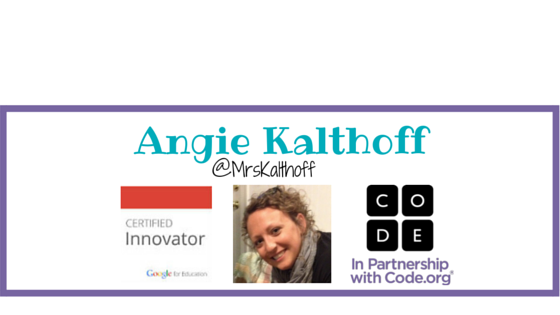Last month I was invited to co- teach a class with Jermey for middle school students on Activity Day.
Earlier in the month each student was able to sign up for different activities throughout the day. Some students took field trips outside of the building to places like Mall of America and the YMCA. While others stayed at school and participated in different activities such as creating an iMovie Trailer or baking. We had a mix of sixth, seventh and eight graders for a three hour chunk of time.
Wow, they grow up fast! I saw many former students from my earlier days as an elementary English Language (EL) teacher and many were bigger than me. However, I was able to find a student who is not as "tall" as I am.
We started class with an overview of their next three hours and class expectations. Then moved on to a quick demo of what an iMovie Trailer looks like.
We handed out a packed with iMovie tips/tricks to getting started.
In the morning almost everyone had their own iPad and in the afternoon we had partners create movies together using the ten iPad Minis we had checked out. The students opened iMovie and spent about five minutes going through the themes to pick a trailer. Once their theme was picked, they had to plan out what they were going to take pictures and videos of. I found this great resource,
BenSchersten.com, with already created and printable story boards to help them plan.
Each student got a story board to match their theme and planned their movie. Once they had a solid plan they were excused from the classroom to get footage. Each class had around 30 minutes to collect their footage. As students came back to the classroom, they got started creating their movies and we had a few minutes of direct instruction to share a few more tips.
At the very end of our time each student used AirDrop to share their movie with me and we watched them as a class via the projector.
 info.Graphics
info.Graphics Infographics Hub
Infographics Hub