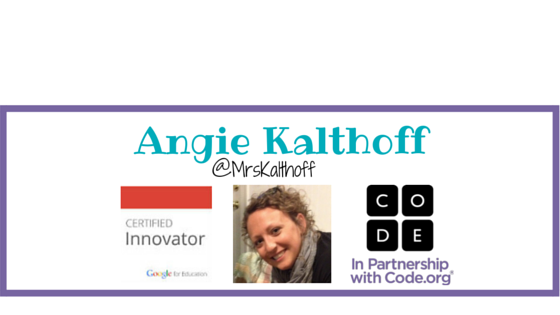Does this look familiar to you?
I came across the photo at the top of the page while searching through Crossfit photos on Instagram. I know I am guilty of poor posture while using my mobile devices. My posture was something I did not think of when I first started using iPods in my classroom seven years ago. Now, it is something that is on my mind often!! We know that iPads, iPods, Smartphones, tablets, laptops, Chromebooks (and the list goes on) will not be going away anytime soon. Let's be proactive and teach our students the correct way to use the devices.
A good friend of mine, Dr.Mark Roerick, has created some helpful tools for teachers to use in their classrooms. He is passionate about helping others understand how to have proper posture. You can find all of his materials at
Here are a few quick videos you can start using with students right away:
Primary/Elementary Students
Secondary Students
Are you doing anything special in your classroom to help your students?
When I first started using iPods, I had my students keep them flat on the desk in fear they would drop the device and break it. Now, I know if it can be propped up it will help their neck. Of they should sit on the floor and rest it on their legs, this will help with overall posture.
I am not the expert in this area. Luckily, I know one. If you have any questions you can reach out and ask him questions. I know he also likes to speak at schools, workshops, and events.
Here is his contact information:
- Twitter - https://twitter.com/DrMarkWellness
- Facebook - https://www.facebook.com/Advantage.Chiro
- Email - drmark@advantagechiro.net
- Google+ - https://plus.google.com/+AdvantageChiropracticSaintCloud/about