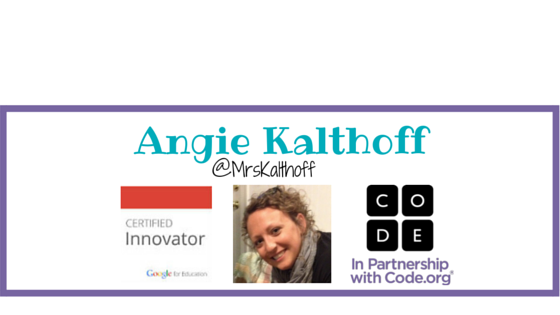The App Store is full of apps to create and edit documents. As with many things, I have found it works best to pick with one thing and use it across multiple devices. My go to app for creating and editing documents is Google Drive. It helps that my iPad has AT&T service with it which allows me to always have access to the Internet.
Google Drive-
If you know me, you know my love for all things Google. My dream is to work at Google out in Mountain View with the Education Team (or some other location in the world.... Europe maybe?) Do you know anyone who works there? Put in a good word for me ;)
I love to use Drive when I take notes at conferences or for class. My top two favorite features are collaboration and cloud capabilities. If I am taking notes at a conference, I can share my document with other people at the conference and we can take notes together. I don't catch everything, so it is nice to have the option of collaborative note taking. I also am grateful for the cloud capabilities. I have many devices and use them in a fluid motion. By Drive saving my notes to the cloud, I can put down my iPad and pick up on my computer with out having to think about saving my notes and transferring them to another device. I have been at a conference before when my iPad has run out of battery and I have not run out of notes to take. Thankfully the cloud service allows me to pick up on my phone or laptop.
A few other apps to mention...
There have been times that I have needed to download a PDF, sign it, and return it. PDF expert allows me to do that on my iPad. When purchasing my house last fall there were many times our realtor would send us a document, need us to sign something and send it back to him. By doing it all on my iPad I was able to save time and paper.
Notability is the note app I use when I need to down load an article, read it, and mark it up. I am able to hight light text and write on the documents. Although writing with my finger or stylus on an iPad doesn't come easy to me, I am sure it does for others. I typically have to write something really big, and then shrink it down to fit on the document. Another great feature of Notability is that it will sync to your Google Drive to backup your documents if you would like it too!!